Getting the best performance out of your windows computer.
I see alot of threads here on how to make FF XIV run faster.. So im going to write this guide not only to increase your gameing enjoyment out of ffxiv it will help you with pretty much any game under windows.
Software you will need
- Updated drivers from nvidia /amd or intel
- Updated sound card drivers from creative labs turtle beach realtek so on
- Latest drivers from Razor and or Logitech (there pretty good about keeping u up to date but if this is a clean install its good to download them).
- Razor Game booster or Game booster (faster windows tweaking without me having to tell u every service you need to make a profile for that would turn into about 20 pages).
- Partition magic or free partitioning tool. (we are going to make new partitions :P)
Save these to a flash drive for later use..
- cc cleaner
Your windows install and a secondary hdd single hdd users can still use this guide.
Step 1 load windows into safe mode
Step 2 clear all the caches and temporary files from windows
Step 3 Disable windows pagefile and defrag your hdd
(come back several hours later)
step 4 load partition magic
step 5 At the end of your Primary disk or on your secondary hdd create a partition but do not give it a drive label It has to be at the end of the drive not the beginning. = to the amount of Ram installed on your system (note people with 4gb and lower its 1/2 greater then the max installed memory size so 2 gb is 4 gb 4gb is 8 gb anything above 8gb should be 1-1 memory ratio.
Save new partition info and let it move files and make your hdd spacec (this will take a really long time) Unless the drive is blank
Step 6 Re-enable windows page file but tell it to use the partition you just made. (if it requires a actual drive letter assignment theirs 2 ways around this You can make a symbolic link under windows system directory called windows cache that points to the new Partition or just assign it a drive letter that you wont accidentally use and call it Cache then Hide the drive from normal use :P (it should still be present under a valid partition)
step 6.1 make sure its set affinity is background services (theirs a reason for this) a very good one.
step seven reboot windows
step 8 rerun defrag one last time while the system is not in safe mode to make sure everything is nice and defraged.
step 9 install the latest drivers for nvidia ati sound card and install razor game booster.
step 10 install cc cleaner and run it have it clean any left over crud off the system and keep running reg fix tell everything is clenaed (if u get a few left over errors dont worry theirs always one or 2 that pop up)
step 11 install and run game booster(as admin) select tweaks and hit apply. (will require a windows reboot after)
step 12 after reboot load game booster again and add your titles that you want to run with it (also under options enable right click run with game booster option)
Under game booster boost settings turn off serves like bonjor and itunes and any app you dont want to be running while your gaming ( you can leave things like skype and your chat programs) Be careful about turning off system services like nvidia or razor itself :P)
under boost settings make sure clean ram clear clipboard etc is checked
Make sure ipod services etc under other services is disabled so on so forth as you dont really need them while gaming.
at this time it will also make a profile under power plans called razor game booster. It will do things like turn off power saving features of the hdd and cpu and disable parking of cores.
(see this is why we used the program :P) it will also set better preformance io operations for the HDD and other services)
you can defrag again if u feel the need make sure cc cleaner got everything.. Now comes the fun part
If this is a new hdd make sure that when you install games etc to the HDD that windows media files you use so on so forth are defragged to the innermost track and your games and swap space are on the outer most track of the hdd. (it should do this by default) but any free online defrag software or Norton defrag can be set to do this)
The reason you want this done as hdd access is the fastest at the outer most track head and slowest at the innermost track head. Sense files like pictures windows and media dont a require as much read write time and 2 are not accessed as heavy as a game we want these as close to the center of the hdd as possible.
Configuring FFXIV
Re configure the shortcut to run on a different processor or start on a different core then the primary.
make a copy of the current ff shortcut
then change the top value to this while leaving the start in path wherever ffxiv is installed to Your just going to remove your target path..
Target
%windir%\system32\cmd.exe /c start /affinity 2 ffxivboot.exe
Start in
"D:\Program Files (x86)\SquareEnix\FINAL FANTASY XIV - A Realm Reborn\boot"
or C depending on HDD
This will start ffxiv on a different core or processor then the 0 meaning it wont run on the same process that windows and everything else is running on :P Suppose you have a Quad core processor. If so and you use an affinity mask of 4, that will convert into binary 0100, which indicates CPU 2. If you use an affinity mask of 9, that will convert into binary 1001, which indicates CPU 0 and CPU 3.
You got to use math to figure out binary core value or from cmd type /start ? it will give you more info about affinity.
Things to remember your going to have to play with the affinity settings to get the core that you want.
While you might think you need to sacrifice alot of shinny pretty for more usability in fps that is not really so with ffxiv 20-30 fps is actually in this game very playable granted 60 or more is better but its not a end all be all requirement and anything above 60 is a waste unless your using 3d then you want full 1080 or 720 (OR) @120 herz That's 60 and 60 in each eye.
Disclaimer: This is a work in progress rough draft i will expand and clean up formatting as needed.. If you like the guide and find it useful Thumbs up if not well sorry i couldn't help you.
Thread: {unoffical} Performance guide.
-
09-12-2013 04:17 PM #1
{unoffical} Performance guide.
(1)Last edited by JamieLee; 09-12-2013 at 04:20 PM.
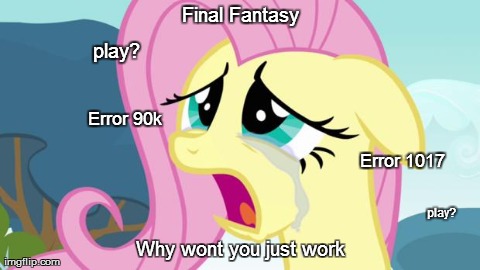
http://www.bronyland.com/pony-personality-test/?q=MDYzNXw4MDc4NjE
-
09-12-2013 04:18 PM #2
Example test from older system
FINAL FANTASY XIV: A Realm Reborn Official Benchmark (Character Creation)
Tested on:9/11/2013 11:37:29 PM
Score:5270
Average Framerate:43.494
Performance:Very High
-Easily capable of running the game. Should perform exceptionally well, even at higher resolutions.
Screen Size: 1920x1080
Screen Mode: Full Screen
Graphics Presets: Custom
General
-Enable HDR rendering and improve overall graphic quality. : Enabled
-Disable rendering of objects when not visible. (Occlusion Culling) : Disabled
-Use low-detail models on distant objects. (LOD) : Disabled
-Cache LOD data only when necessary. (LOD Streaming) : Disabled
-Real-time Reflections : High
-Edge Smoothing (Anti-aliasing) : Off
-Transparent Lighting Quality : High
-Grass Quality : High
Shadows
-Self : Display
-Other NPCs : Display
Shadow Quality
-Use low-detail models on shadows. (LOD) : Disabled
-Shadow Resolution : Normal - 1024p
-Shadow Cascading : Best
-Shadow Softening : Strong
Texture Detail
-Texture Filtering : Anisotropic
-Anisotropic Filtering : x16
Movement Physics
-Self : Full
-Other NPCs : Full
Effects
-Naturally darken the edges of the screen. (Limb Darkening) : Enabled
-Blur the graphics around an object in motion. (Radial Blur) : Enabled
-Screen Space Ambient Occlusion : Strong
-Glare : Normal
Cinematic Cutscenes
-Enable depth of field. : Enabled
System:
Windows 8 Pro 64-bit (6.2, Build 9200) (9200.win8_gdr.130531-1504)
Intel(R) Core(TM)2 Quad CPU Q9500 @ 2.83GHz
8191.047MB
NVIDIA GeForce GTX 460(VRAM 4044 MB) 9.18.0013.2680(0)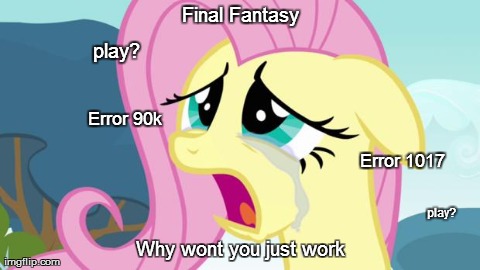
http://www.bronyland.com/pony-personality-test/?q=MDYzNXw4MDc4NjE
-
09-12-2013 04:23 PM #3Player

- Join Date
- Sep 2013
- Posts
- 47
- Character
- Currently Samfisher
- World
- Tonberry
- Main Class
- Archer Lv 50
I get a 15K score on Max on the benchmark and I still drop down to 40+ FPS on non-intensive places in-game..
(0)
-
09-12-2013 04:27 PM #4
-
09-12-2013 05:21 PM #5
Defragging as much as you do will lower your disk live expectancy (but really just read/write speed) from a few years to 1-2 years. You will definitely notice the drive not copying/deleting as fast as it used to. Accessing the game from the (slightly) speedier part of your HDD is great and all, but it won't make a difference in FPS when game is loaded in memory and access of files is only used to load into new areas. Updating logitech/razer drivers (assuming you have those devices) have nothing to do with performance. If anything those drivers add threads you do not want if your computer is slow enough to benefit from your suggestions. Gamebooster will make a tiny difference on older computers. 120 Hz is amazing and not just for 3D (I hate 3D).
Not trying to nitpick your thread though.. glad people are helping each :P(0)
-
09-12-2013 05:25 PM #6
well the point for defrag was so you could get the bites free at the end of the drive.. I know with SSD it wont matter or even a hybrid drive will get little benifit from it as It writes info the the nad on a hybrid then to the platter and vise versa. Not everyone has those features... Yes i know its for loading of area but any slight increase is a win.. As far as updating the software goes... I wrote that in there more as a reminder. But one should always have the lastest drivers anyways... Granted sometimes it breaks stuff but keeping drivers for gpu sound even cough high end keyboards and mice (case there was a bug that was fixed ).
(0)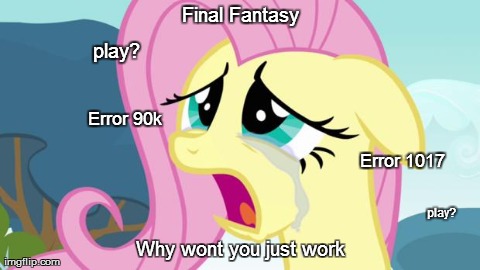
http://www.bronyland.com/pony-personality-test/?q=MDYzNXw4MDc4NjE
-
09-12-2013 06:30 PM #7
You should explain what each setting in the system configuration menu does and how it affects game performance.
This will help people better fine tune their in-game settings to get better performance on their systems.(0)
-
09-12-2013 06:41 PM #8
Can you explain step 6.1. I have no clue wtf that means, and google turned up nothing.
(0)
-
09-12-2013 06:58 PM #9Player

- Join Date
- Sep 2013
- Posts
- 47
- Character
- Currently Samfisher
- World
- Tonberry
- Main Class
- Archer Lv 50
As above, I am on a SSD, and nothing can explain the FPS drops on my system.
(0)
-
09-12-2013 11:39 PM #10
ya 6.1 i meant to say Processor scheduling should be set to background services... sorry like i said this is a rough draft.... writing everything in that little box does preduce some well mistypes :P
yes all settings will be explained sorry....It was geeing on to almost 1 am my time when posted... I planned on adding what each setting does what u can change in the ffxiv ini file also and pics so u all knew where to change the stuff..(0)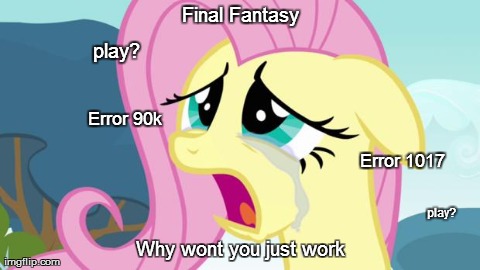
http://www.bronyland.com/pony-personality-test/?q=MDYzNXw4MDc4NjE



 Reply With Quote
Reply With Quote








